PROCEDURE IN MAKING A SERVICE WITH CUSTOMER DEFINED PRICE:
1. Click Add Service in the Menu. Choose Simple Product. Check Virtual to bypass the default Store Shipping setting. Virtual are services without shipping fee and can be sold in the entire Philippines. Fill out the following:
a. Product Title b. Minimum Price c. Short Description (short sales pitch) d. Description (Full Description, Specifications, etc.)
Note:
For the Product Title, don’t use descriptive words like best, etc.. Use the exact name of your Service and Plan then add a dash and your Store name for example (Starter Web Hosting – Creative Web). Starter is the Plan, Web Hosting is the Service and Creative Web is the Store Name. This is needed for Google Indexing and to differentiate your service from the rest.
2. Set up Photo Gallery (required size: 1080 x 1080 pixels). Click the Big Thumbnail > Upload Files > Select Files. Fill out Alt Text and Title for Search Engine Optimization. Click the Small Thumbnail to upload more photo and follow the same procedure.
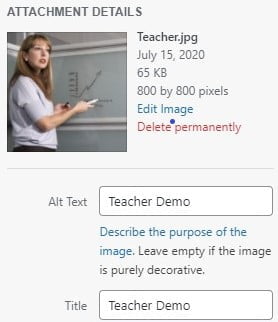
3. Set up the Category and Service Type. For the Category, click the Forward icon to show the Sub Category then check one Sub Category. Choose Electricity & Water as Sub Category. For the Service Type, check Custom Price. If the right Category for your Service is not available, choose Others and we will Add a new Category.
Below image is the Description of the 3 Steps.
4. Set up Search Engine Optimization for better ranking in Google search engine. Fill out the Meta Description which is the short description or sales pitch (156 characters limit) of your service which will show during Google search.
5. Set up Shipping Information. Select the Shipping Mode, fill out the Store Location and other related fields. Leave the not applicable field blank.
6. Set up Custom Price, fill out Minimum Price (required) and Maximum Price (optional).
7. Set up Product Policies (optional), check Override Policy Fields if different with your Store Policies.
8. Click the Submit button for Moderators review. If your Service comply with our Terms and Conditions, follow the posting procedure and have good content then it will be Approved immediately and will show in the Store. An email will be sent for Approved and Disapproved Services. If Approved test your Service but don’t Checkout.
Visit the Vendor Tips to improve your Listing and Sales.




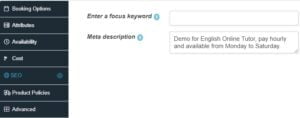
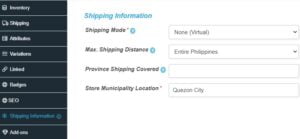

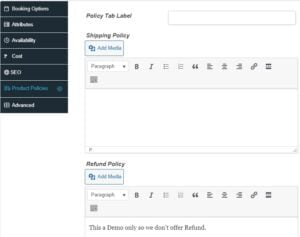
Reviews
There are no reviews yet.