Social Place was designed to increase the income of legal Businesses in the Philippines that’s why we let the Vendors set up their own Delivery and Shipment system. Read below to automate your Delivery system at Social Place.
STORE SHIPPING SET UP
Social Place allows the Vendor to use up to 3 Delivery and Shipping Options in the Philippines. We disabled Shipping in other Countries. For the default Store Shipping, you can choose either Shipping by Weight, Province or Distance. Together with the 3 options, you can activate Local Pick up in the Store Shipping. For each Service listing, you can bypass the default Store Shipping setting by checking Virtual in the Listing page. Virtual are services or products with no shipping and can be sold in the entire Philippines like Web Hosting. This means you can sell both Virtual and Physical Goods with shipping in your Store. Below are the Shipping Options and set up procedure.
1. If you are Only selling Virtual Services for All your Listing, Uncheck Enable Shipping.
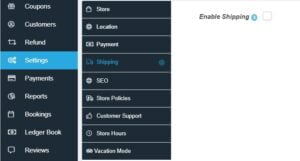
Click the Save button below.
2. Below are the 3 different Shipping modes, choose 1 for your default Store Shipping setting (Click Dashboard > Setting > Shipping). The default Store Shipping can be bypassed by checking Virtual in the Service listing. If Virtual is Uncheck it will use your default Store Shipping.
A. Shipping by Distance of the Service or Product ordered. This is the best option for perishable Goods and Local Vendor. Note: To ensure convenience and increase Sales we Activate Cash on Delivery for this Shipping mode. This means you or your courier must accept COD for your Store.
Check Enable Shipping, choose Processing Time and for Shipping Type, choose Shipping by Distance. For Shipping by Distance, Fill out Max Distance, and Enable Local Pickup and set its Cost to 0. Buyers cannot Checkout if above the Max Distance. Fill out the other applicable Fields for your service like Free Shipping on Minimum Order Amount.
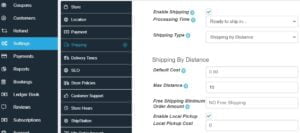
Set up Distance-Cost Rules. Start from the lowest to the highest delivery cost. For Distance Rule, choose Distance up to and fill out the Cost. To add more Rules click the + icon.
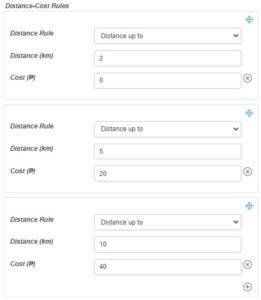
When finished, click the Save button below.
B. Shipping by Total Weight of the Service or Product ordered. This is the best option for nonperishable and tough Goods and can be shipped in the entire Philippines. Check Enable Shipping, choose Processing Time and for Shipping Type, choose Shipping by Weight. For Shipping by Weight, Enable Local Pick up and set its Cost to 0.
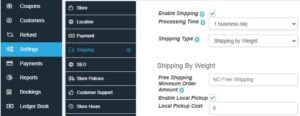
Set up the rules. For Country, choose Philippines. For Calculate Cost, choose Based on Rules. Empty Country default cost if no matching rule to prevent checking out if no matching rule.
Set up Weight- Cost Rules, start from the minimum to the maximum weight available. For Weight Rule, choose Weight up to. Fill out the Weight and the Cost. To add more Rules click the + icon inside the Weight-Cost Rules Box.
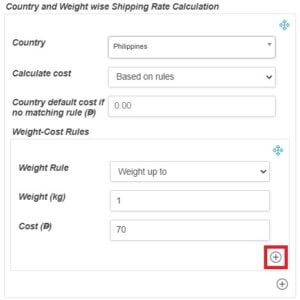
Add more Rules based from your chosen shipping courier.
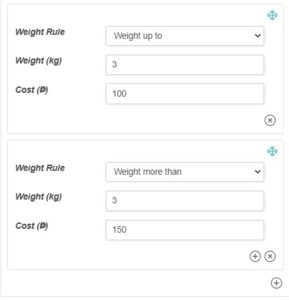
When finished, click the Save button below.
C. Shipping by Province of the Service or Product ordered. This is the best option for Services with manual labor. Check Enable Shipping, choose Processing Time and for Shipping Type, choose Shipping by Country. For Shipping by Country, Fill out the Default Shipment Price, Enable Local Pickup and set its Cost to 0, and in Ships from choose Philippines. Fill out the other applicable Fields for your service.
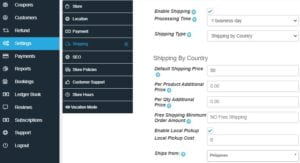
Set up Rules starting from the lowest to the highest Delivery Price. For Country, choose Philippines and leave Cost to Empty.
For the State Shipping Rates, choose the State and set Cost to 0. To add more Rules click the + icon inside the State Shipping Rates Box.
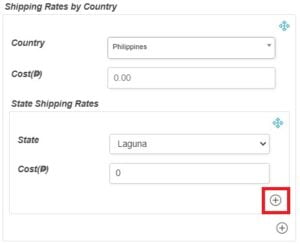
Add more Rules if needed. Choose the State and fill out Cost on top of the default shipment Cost. Buyers cannot Checkout if no rule for their Province.
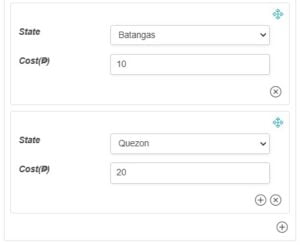
When finished, click the Save button below.
INDIVIDUAL SERVICE LISTING SET UP
A. If you are selling Virtual Services or Products, check Virtual to bypass the default Store Shipping setting. Virtual are Services or Products that require no shipping and can be sold in the entire Philippines.
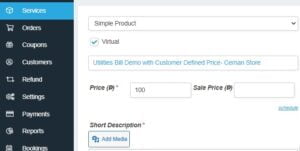
B. If you are selling Services or Products with Shipping by Province or Distance, it will automatically used your Store Shipping setup without additional set up. Just ensure Virtual is unchecked and do not configure Shipping on the Service Listing.
C. If you are selling Services or Products with Shipping by Weight, you need to set up the Service or Product weight per unit quantity. Click Shipment tab and fill out the unit Weight per quantity.
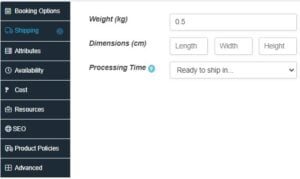
NOTE: After publishing your Service Listing, test if your shipping set up works by ordering your service, but don’t Checkout.